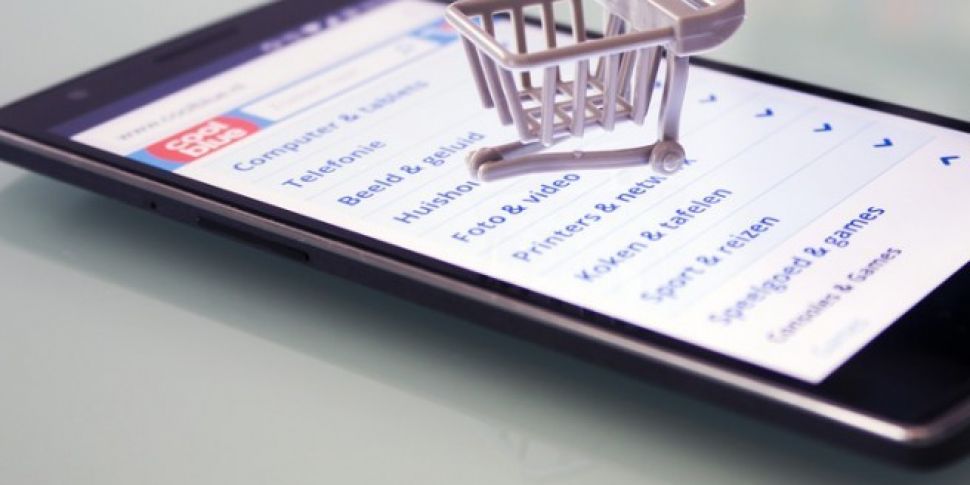Figures published in January by EuroStat showed that some 59% of us bought goods online last year. Everything from the weekly shop to that pair of shoes you don't really need, but would very much like can be bought online with a few clicks of a mouse.
If you're tired of reaching for your card each time, you can add your details to your browser. This means that the payment form on a website will be auto-filled. It's very convenient, but obviously needs to be used with caution.
Do not store any confidential details or banking information on a public or shared computer. It is possible to change or delete any information stored in the 'autofill' section of your browser at any time.
Chrome

If you use Chrome as your main browser, you can follow these steps to autofill information such as your name, address and credit card number.
- Open Chrome.
- At the top right, click More
Settings.
- At the bottom, click Show advanced settings.
- Under "Passwords and forms," click Manage Autofill settings.
- Add, edit, or delete an address:
- To add an address, click Add new street address or add new credit card, depending on what it is you wish to store. It is possible to do both.
- To edit an entry, point to that entry and click Edit.
- To delete an entry, point to the entry and click Delete
.
Safari
If you are a Mac user, Safari may be your default browser. It's very easy to add or remove details such as names, addresses and credit card numbers.
- Open Safari
- Click Safari in the menu bar at the top of your screen.
- Click Preferences.
- Click AutoFill.

5. From here, it's possible to edit information, inserting or removing the information you wish to store.